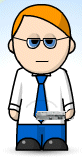 If you have a collection of CDs, vinyl LPS and singles, audio cassettes and downloaded MP3 and iTunes MP4 tracks in iTunes you may wish to create a library of all the tracks.
If you have a collection of CDs, vinyl LPS and singles, audio cassettes and downloaded MP3 and iTunes MP4 tracks in iTunes you may wish to create a library of all the tracks.
1. Introduction
Storing your Music Juke Box
External Sound Cards
Software
2. Choosing a Compression
Format
3. Directory
Structure and File Names
4. Importing CDs using Nero
5. Importing CDs using iTunes
6. Converting LPS and Audio Cassettes in
to a Computer Juke Box
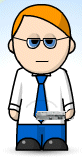 If you have a collection of CDs, vinyl LPS and singles, audio cassettes and downloaded MP3 and iTunes MP4 tracks in iTunes you may wish to create a library of all the tracks.
If you have a collection of CDs, vinyl LPS and singles, audio cassettes and downloaded MP3 and iTunes MP4 tracks in iTunes you may wish to create a library of all the tracks.
Whether vinyl and hi-fi systems with a turntable are available in a few years time or not there are many advantages of decluttering your living space and reselling your LPs and singles or sticking them out of the way in a cool dry back room (not in the loft or out in the garage).
Even CDs take up room and how often do you get around to listening to all the CDs on your shelves? Converting a tower of CD storage boxes to a shoe box sized hard drive is appealing. More modest collections when compressed can fit on a memory chip the size of a small stamp as these memory cards are now 16 to 64Gb and enough space for 15-60 days of play time.
Audio and video tape wear, even if not used and anything over 20 years of age may already be showing signs of drop out and are more likely to get physically damaged when played. If you have home recordings on audio cassettes or video tapes you ought to consider transferring them to a digital format whilst you have access to a play back machine and before the tapes get damaged. These considerations are less important for commercial recordings as many are available on new CD or DVD.
Even old CD-R and more recent DVD-R discs have a more limited shelf life than manufactured CDs and DVDs. Backing up these is also a good idea. Once on a hard disc back ups and quality checks on the transfer and back ups is time for the computer, not time you have to spend hands-on to control. You still may need to validate the back up and the default copy software may not do this adequately.
If all commercial audio, whether music, plays, theatre, radio programmes, audio books, etc where available via internet online streaming, at a modest cost, there would be no need to retain a copy of your own. Until this is happens, and is also available on the move, you may still wish to have your own copies of music stored in a media centre (a computer) or simple media player which is a hard disc with a little processing power to play back through a hi-fi system and selection from a menu displayed on a TV or monitor.
 Copyright and licensing has to be considered
on all commercial recordings. If you own a CD you do have the right to play that CDs by what ever means you wish for your own use. This includes backing up to a computer, making audio tape or MP3 to use in an iPod or MP3 player. If you sell the CD then you
loose the right to retain backups as well.
Copyright and licensing has to be considered
on all commercial recordings. If you own a CD you do have the right to play that CDs by what ever means you wish for your own use. This includes backing up to a computer, making audio tape or MP3 to use in an iPod or MP3 player. If you sell the CD then you
loose the right to retain backups as well.
A Media Centre, such as the Freecom 350 WLAN shown here can take a hard drive up to 750Gb (PATA) or 1Tb on the 450 WLAN SATA version. This is more than enough space for thousands of family photos and a couple of months of continuous audio playback saved as uncompressed wave files. If the audio is compressed you then have space to store hours of family video as DivX or DVD quality AVI files. An advantage to the Freecom Media Players is their ability to play WAV files and iTunes AAC files, both of which can not be played back on the majority of Media Players or DVD / CD players restricting you to having to create correctly formatted compact audio discs or use MP3 format. Some Media Players include optical outputs to feed into a modern digital amplifier.
 Many
MP3 players and iPods will play back all the audio tracks in order, from a
playback list or randomly. Even internet tablets and netbooks are able to
playback hundreds of tracks from an SD card.
Many
MP3 players and iPods will play back all the audio tracks in order, from a
playback list or randomly. Even internet tablets and netbooks are able to
playback hundreds of tracks from an SD card.
The Nokia N800 shown here has several dictionaries, UK road maps, 5000 novels, training video, audio books, BBC radio drama and still enough room for over 2000 tracks in AAC format on 8Gb SDHC cards. The 32Gb own brand card obtained from www.play.com holds 8000 books, several dictionaries and 4000 audio files with a playback of 21 continuous days. Beware of cards sold by some suppliers not being as fast as claimed and hold a fraction of the reported capacity. These faulty cards do not report errors in saving but the file can not be retrieved beyond the faction that does work. A couple of 16Gb cards reported storing over 12Gb but listed only 5Gb of which half could not be opened or used; very unreliable for saving your recordings or photographs. The cost of the cards comes down with the 32Gb SDHC card costing less than importing a pair of 8Gb cards two years before.
The 16Gb micro SD card, also from www.play.com takes the Nokia N95 and similar phones to a new level of storage. Leaving a couple of gigabytes for the GPS maps 14Gb of audio files is enough for even a long vacation basking in the sun.
The output from one of these tiny devices is distinguishable from the same audio file played back from a computer or media player when using the standard mini jack analogue output.
The 32Gb SDHC and 16Gb micro SDHC are shown below on a 32Gb Ultra SCSI 32Gb drive which was leading edge in October 2000 weighing 1150 grams compared to the 2 grams for the pair of SD cards. A modern 1.5Tb drive is the same size but half the height and also a fraction of the cost - but the SCSI drive is 10,000 rpm and faster.

A number of external USB sound cards are available. The electronics on these is separated from the noise inside a PCs and so the sound quality is much improved. A number DAC (digital to analogue convertors) now include USB interfaces to personal computers. The unit from Cambridge Audio is particularly well reviewed primarily for the sound quality and secondly for the sub-£200 price.
The downside to this however is that most are not an input ADC (analogue to digital convertor) so your transfer from vinyl is still to the sound card on the PC.

The Terratec 6Fire USB provides RCA phono and digital inputs and USB to RCA outputs to an external amplifier or 5.1 active speakers. Additionally it has professional microphone inputs and one of the RCA input pairs allow the direct connection of a turntable fitted with a moving magnetic cartridge - so no separate pre-amplifier is required. The Terratec 6Fire USB has an external power supply (not shown), like those used with laptops.
The advantage of an external sound 'card' like this is that it removes the audio from the noise of the computer. Some USB devices like those from Cambridge Audio, Nu Force and Trend provide only DAC and do not include input or recording from external devices.

There are numerous programmes that will automatically import a CDs and convert it to files on your computer's hard disc. A different set of tools may be chosen to import vinyl and audio cassettes.
Apple's iTunes player is a free download and provides most of the options you may need for importing CDs.
Microsoft's Window Media Player is also a free download and provides similar features to iTunes.
Both provide a juke box feature that lists tracks by artist, album and title. The distinction between the two is that iTunes optionally creates .M4A files and Media Player .WMA. Both of these are versions of MP4, the compression used in video encoding. Media Player provides a lossless import which reduces file size but then may not be played back by all systems.
Nero has it's own MP4 codec. Nero can be down loaded, a big 388Mb file (Nero 7, Nero 8 is 255Mb, Nero 9 382Mb), and now requires a fairly powerful machine to run the current version. An OEM version may be included with a CD/DVD burner, even a CD-RW which only has a DVD play back. This may however be restricted to use with the supplied drive and so if you have both a CD-RW and a separate DVD-RW drive it may not work with both. Nero Version 6 works on a lowly Pentium II 555MHz with 768Mb RAM. Version 7 is hard pushed on a dual Xeron 1GHz with 1Gb RAM. Version 8 needs a top end Pentium IV and preferably a Core 2 Duo.
iTunes appears to have a better online database of CD track lists than Nero. iTunes creates a reasonable directory structure from the artist and title of the album where as Nero leaves it for you to change the name of the directory which it will create for you. So with iTunes you can just feed it with CDs and it gets on with it. With Nero you still have a number of clicks to perform and type in changes in directory. With iTunes I find I have to re-organise the imported files but with Nero I retain full control of where files are store. For albums not found on their databases Nero allows full editing of track content.
For vinyl and audio cassettes the free program Audacity is a simple and robust application that controls the input recording level, the output monitoring level and creates wave files or MP3 files. A number of filter options allow the removal of hiss and pops from records.
With so many choices you have to understand what each codec is doing, what you want to use to play back the tracks and future choices that may become available.
If you have amble space on your hard drive you should save a copy as PCM Wav file. This is not compressed, full quality is retain, but the file does not store any track information.
If some new super compression format comes along you can take advantage of that and convert from the raw uncompressed wave file. You could convert from MP3 or M4A (Apple's MP4 audio file) but as these have already been compressed and some information lost you will loose further quality in the process.
Apple's iTunes claims that the 128kbit compression is as good as the standard MP3 192kbit compression. At 320kbit Apple claims that few people, if any, can tell the difference from the original CD. For audio on the move, whether in a car, on public transport, cycling or walking, you may not be able to tell the difference between anything above 128kbits. Even in a quiet room you may not find any difference worth worrying about. Let your ears determine what is best for you. However, you may change your mind if you where demonstrated the recordings at different compression rates on the best quality hi-fi systems available.
MP3 and iTunes M4A files at 128kbits are both about one-tenth the file size as the WAV file. Both allow you to store about 1400 tracks on a single DVD-R (4.5Gb). The WAV files would consume over 45Gb of disc space.
For playback on any iPod and many mobile phones the iTunes M4A files are a good choice with quality at 128kbits. These also playback from iTunes or Nero (at least with Version 7 and later) on the computer. However there seems to be no stand alone DVD player that will work with M4A or MP4 audio files. Some DVD players will playback MP3, WMA and OGG Vorbis files but the last two may not work with media players or mobile phones.
The process of conversion from M4A to MP3 is slow, even with a fast computer. If playback on a standard DVD player and any media player is required then MP3 at 192kbits is a better compromise.
As my mobile phone can playback iTunes M4A files and family members have Apple iPods I convert all music to iTunes M4A files using the iTunes application.
I also store a WAV file, usually using Nero to import. This provide longer file names which include artist and title. iTunes truncates names to under 30 characters, so a conversion from saved WAV files results in most of the M4A files having truncated and unreadable file names.
Conversion from WAV files also means that the MP3 or M4A file lacks artist, track and other labels. It takes less time to feed iTunes with the CDs twice, once for the creation of WAV files and the second time to make MP3 or M4A files than to get iTunes to convert the wave files to MP3/M4A and is then also certain to retain the information found in the internet database. ITunes can also be used to convert M4A files to MP3 files at a rate of something like 33 tracks per hour. You don't have to do anything more than let the computer get on with it. For a DVD full this conversion can take over 40 hours on a 3GHz machine. Not know for it's speed, iTunes it still the application of choice for iPod owners.
This does not apply to conversion of vinyl, audio cassettes or home recordings where you have to type in all the artist and track information when creating MP3 files.
Media players and MP3 players may limit the file name and path to under 30 characters, hence iTunes truncating names when imported and compressing. Even on a PCs it is easy to make these names so long that for most of the time the really information you want to see is not being displayed. MP3/iPods players and Mobile phones create playlists and display the album, title and artist information. Media players and DVD players with an MP3 formatted disc show a computer directory structure. Some media players as found on mobile phones and internet tablets will scan all the files and make up various play lists. With a 16Gb or 32Gb memory card this can take a very long time although performance is improved the next time the library is accessed.
You have to decide what file structure to follow. Taking artist as the root, album title for the directory and then track name preceded by the track number. For compilation albums the root directory is the album title with both artist name and track being stored as the track name. Unfortunately some albums have no title and when trying to make up play lists you have a mixture of files some that show the artist in the file name and others that do not.
For classical music the title can be very long and the artist(s) performing even longer.
For popular music list by artist, album and track. For classic music it is composer, artist(s), album and tracks.
The root directories include:-
| Audio Books | training books and guides, books abridged and read |
| Dramas | BBC radio theatre, drama and sit coms
Comedy Crime, Spy and Detective Period Drama Sci-Fi and Fantasy Supernatural |
| Documentary | BBC Radio documentaries |
| Language learning | aids to learn foreign languages |
| Music | |
| Andes | for South American music |
| Children | Nursery rhythms |
| Christmas | Popular and Classical Christmas themes |
| Classical | Classical music |
| Country | County and Western |
| Easy Listening | orchestra and instrumental, crooners like Crosby and Sinatra |
| Film and TV | theme music from films, TV |
| Folk | Folk |
| Humour | comedy sketch shows |
| Hawaiian | Traditional music from the Islands |
| Jazz | Jazz |
| Pop & Rock |
popular chart and rock music |
| Compilation | used for albums containing various artists |
| Singles | chart singles particularly for old vinyl 7" |
Under language of origin:-
| Chinese | for popular, traditional and classical Chinese music |
| French |
for popular and traditional French music |
| German | for popular and traditional German music |
| Indian | for popular, film tracks, traditional and classical Indian music |
| Italian | for popular and traditional Italian music |
| Spanish | for popular and traditional Spanish music |
You can store everything under Artist, album but some devices and playback equipment may not like more than 99 or 999 directories or file names per directory. Long lists also become harder to scroll through. Mobile phones and some Media player software will list all tracks by track name and if the track number is included as part of the name can make searching for particular tracks hard. The alternatives of listing by artist and album only help if you have added track and artist information to the converted wave files.
An excellent programme, Mp3tag from http://www.mp3tag.de/en/download.html allows you to edit all the AAC or MP3 files in a directory and change album and artist to one set of new tags whilst keeping track titles separate. This is particularly useful when converting from wave files or when the import failed to find the CD track information. The programme is simple to use and is free although a donation is requested. With Mp3tag you can
An article on using MP3 Tag is available at http://www.online-tech-tips.com/free-software-downloads/mp3-metadata/.
Last updated 21st February 2011